Using audiovisual material in the foreign language classroom is a common resource for teachers since it introduces variety, provides exposure to nonverbal cultural elements and, most importantly, presents linguistic and cultural aspects of communication in their context. However, teachers using this resource face the difficulty of finding active tasks that would engage learners and discourage passive viewing.
One way of working with AV material in a productive and motivating way is to perform audiovisual translation tasks which include: re-voicing (dubbing, audio description, audio narration, voice-over) or captioning (subtitling) a video clip (film scene, documentary, news piece, animation, song etc). Please see Visual media and multimedia literacy… What is it? for further information.
ClipFlair offers audiovisual translation activities, which will enable FL learners to practice all four skills:
- writing,
- speaking,
- listening and
- reading.
Learning outcomes:
Upon completion of this activity, you will be able to:
- explain the term audiovisual translation;
- use the ClipFlair tool to create an audio visual activity for your class.
Procedure
- Read the following two articles relating to audiovisual strategies for langauge learning:
- Watch this short overview of Clipflair:
- Go to www.clipflair.net and open the Activity Gallery.
- If you are prompted to install Silverlight, select ‘Click Now to Install’ and follow the instructions.
- Choose the Gallery option from the home screen, and browse the activities in the Activity Gallery:
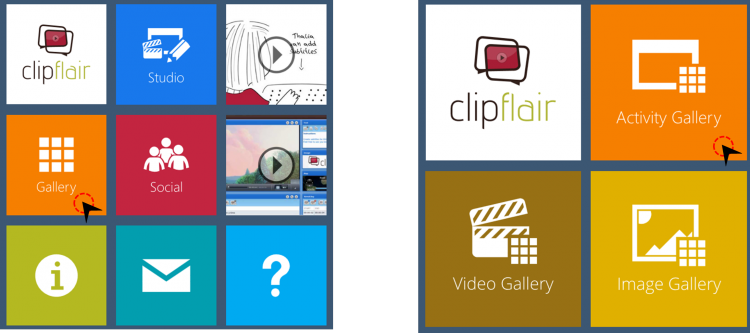
- You can filter the activities by a combination menus such as language, type of activity, level, time, language skill, and so on. The main screen will display the activities which match your selection.
- Clicking on one activity will bring up a panel on the right, with information on that particular activity.
- To access the activity, click the ‘PLAY’ icon
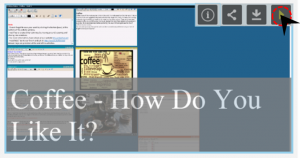
Note: Try out the activity before presenting it to students.
Suggestions for assessment
Peer review: ClipFlair offers the possibility of uploading activities completed by students to their Social Network (click on ‘Social‘ from the Home page). Peers can then evaluate the work done.
Note that in order to use the Social, you and your students need to register. Click on LOGIN and then Select REGISTER. You will never receive any spam from ClipFlair.
CPD reference material
Captioning and subtitling in language learning:
- “Captioning and Subtitling: Undervalued Language Learning Strategies”
- The Effects of Captioning Videos used for Foreign Language Listening Activities
- Go to www.clipflair.net and open the Activity Gallery. You may be prompted to install Silverlight. Select Click Now to Install, it will only take a minute.
- From the left-hand panel select the language combination, level, type of activity and so on, according to your requirements. The main screen will display the activities which match your selection.
- Go to www.clipflair.net and open the Activity Gallery. You may be prompted to install Silverlight. Select Click Now to Install, it will only take a minute.
- From the left-hand panel select the language combination, level, type of activity and so on, according to your requirements. The main screen will display the activities which match your selection.
- Go to www.clipflair.net and open the Activity Gallery. You may be prompted to install Silverlight. Select Click Now to Install, it will only take a minute.
- From the left-hand panel select the language combination, level, type of activity and so on, according to your requirements. The main screen will display the activities which match your selection.
- Téigh go dtí www.clipflair.net agus oscail an Gailearaí Gníomhaíochtaí. Seans go n-iarrfar ort Silverlight a shuiteáil ar do ríomhaire. Ní ghlacfaidh sé sin ach cúpla nóiméad
- Ón bpainéal ar chlé roghnaigh an teanga, leibhéal, agus cineál na gníomhaíochta atá uait.
- Tabhair faoi deara go bhfuil na treoracha ar fad ar shuíomh Clipflair ar fáil as Gaeilge, agus go bhfuil roinnt mhaith gníomhaíochtaí Gaeilge le fáil ann.
- Go to www.clipflair.net and open the Activity Gallery. You may be prompted to install Silverlight. Select Click Now to Install, it will only take a minute.
- From the left-hand panel select the language combination, level, type of activity and so on, according to your requirements. The main screen will display the activities which match your selection.
- Go to www.clipflair.net and open the Activity Gallery. You may be prompted to install Silverlight. Select Click Now to Install, it will only take a minute.
- From the left-hand panel select the language combination, level, type of activity and so on, according to your requirements. The main screen will display the activities which match your selection.

