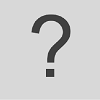This activity aims to raise students’ awareness of online identity, reflect on how to present themselves online and what they share, when and with whom (see Personal literacy, what is it?).
This activity is an adaptation of Activity 19: A Picture a Day in Dudeney, Hockly & Pegrum (2013: 154-157) and Activity 34: Online me in Dudeney, Hockly & Pegrum (2013: 233-238).
Learning outcomes
On completion of this activity, students will be able to
- document their daily life through a series of photos
- reflect on how to present themselves in a multimedia format to various audiences
Technology requirements
- One Internet-enabled teacher computer & data projector; student computers or mobile devices with cameras (one per student pair)
- An image hosting and sharing website, such as Flickr (you can find other suggestions here). Flickr was chosen for this activity because it is popular in higher education and it provides a range of privacy settings, giving users control over how their photos can be used (see Flickr Privacy Policy).
What is Flickr?
“Flickr is a popular online image hosting website. It is also an online community that allows people to share images, leave comments on photographs and join larger discussions. It is also a popular method of hosting images that are imbedded in blogs and other websites. People can create free accounts and upload a limited number of photographs and videos into online albums which they can tag and share with the world. A paid subscription is also an option for those who want unlimited online storage space for their images. Flickr can be useful for teaching in any discipline where creation or discussion of images is important.
Users have the ability in Flickr to create private groups where images and discussions can be shared away from public scrutiny, which can be ideal for teaching. Students can share their images with the group, and view and comment on each others work 24 hours a day, 7 days a week. Teachers can easily track student progress, comment and grade work online, freeing up time in the face-to-face class.“
Using Flickr as an online classroom – Case study
Procedure
Before class
Set up a Flickr account. Note: you can log in with your Yahoo account or another email address (simply enter your address).
In class
- Tell students they are going to keep a photographic record of one week in their lives. As they go about their daily lives, they will be taking at least one photo per day using their mobile phones (or a digital camera), uploading them to their Flickr account, and adding a short paragraph describing it. Explain that the class will practice amongst themselves, and that the teacher will also take part in the project (giving feedback). Note: Depending on your students’ level, you can ask them to write comments that would be at least 100 words long, or more. You can also give students a specific theme in order to give them guidelines, such as ‘describe the clothes you were wearing each day’, or ‘describe what you did in the evenings’ etc.
- Show students your Flickr account on the projector screen. Within the account, set up a group to add your students to. There are 3 types of groups on Flickr: Public, Public (invitation only), and Private – more info here. Discuss how online tools allow different levels of privacy. Depending on your students’ level in the target language, you can discuss with them which type of privacy level you want to choose; encourage them to use private spaces for sharing their photos (see Personal literacy, what is it?).
- Point out that their pictures and comments will be seen by the whole class (or more, depending on the privacy setting they choose). What image would they like to show about themselves? Elicit some of the things they would/wouldn’t include in pictures and descriptions (personal information, images, what you say and how you say it). In pairs, have them discuss what they believe are the best techniques for representing themselves appropriately, how to protect their digital selves, and how privacy settings might impact their self-presentation online. Conduct feedback as a whole class.
- Send out invitations to each of your students. Ensure everyone can accept the invitation. Once students have accepted the invitation, you can make them ‘Moderators’ so they can upload pictures.
- Get students to think back to the past week and make some notes about what they did each day. Then, in pairs, get students to tell each other about each day in the past week. Encourage pairs to ask questions.
- Ask students to add their first post with the notes they have made describing what they did during the previous week, and explaining their decisions about what to include. If they have one, they can add a previously taken picture illustrating their comment. Otherwise, you can ask them to take a photograph of their notes and include it as a picture for their first post.
- Once each student has added their first post, ask their classmates to leave a comment.
After class
Ask students to continue this activity for the remainder of the week, adding posts and commenting on their classmates’ posts. Ensure that you give some feedback to each student and encourage their classmates to leave comments as well.
Related activities
| Context of use | Title | Related themes | Languages |
|---|---|---|---|
| CPD materials | |||
| Personal literacy, what is it? | EN, FR, GE, IT | ||
| Activities for the classroom | |||
| Your digital story and e-reputation | EN, FR | ||
| Independent learning | |||
| Personal literacy, what is it? | EN, FR | ||
Source/attribution: Digilanguages. Author: Johanna Keogh
This activity aims to raise students’ awareness of online identity, reflect on how to present themselves online and what they share, when and with whom (see <a href=”/personal-literacy-what-is-it/#/roles?_k=0vht4j” target=”_blank” rel=”noopener noreferrer” data-mce-href=”/personal-literacy-what-is-it/#/roles?_k=0vht4j”>Personal literacy, what is it?</a>).This activity is an adaptation of <em>Activity 19: A Picture a Day </em>in <a href=”/bibliography/#/?_k=2xzfdy” target=”_blank” rel=”noopener noreferrer” data-mce-href=”/bibliography/#/?_k=2xzfdy”>Dudeney, Hockly & Pegrum (2013: 154-157)</a> and <em>Activity 34: Online me</em> in <a href=”/bibliography/#/?_k=2xzfdy” target=”_blank” rel=”noopener noreferrer” data-mce-href=”/bibliography/#/?_k=2xzfdy”>Dudeney, Hockly & Pegrum (2013: 233-238).</a><br />Learning outcomesOn completion of this activity, students will be able to<li>document their daily life through a series of photos</li><li>reflect on how to present themselves in a multimedia format to various audiences</li>
Technology requirements<li>One Internet-enabled teacher computer & data projector; student computers or mobile devices with cameras (one per student pair)</li><li>An image hosting and sharing website, such as <a href=”https://www.flickr.com” target=”_blank” rel=”noopener noreferrer” data-mce-href=”https://www.flickr.com”>Flickr</a> (you can find other suggestions <a href=”https://www.lifewire.com/free-image-hosting-sites-3486329″ target=”_blank” rel=”noopener noreferrer” data-mce-href=”https://www.lifewire.com/free-image-hosting-sites-3486329″>here</a>). <a href=”https://www.flickr.com” target=”_blank” rel=”noopener noreferrer” data-mce-href=”https://www.flickr.com”>Flickr</a> was chosen for this activity because it is popular in higher education and it provides a range of privacy settings, giving users control over how their photos can be used (see <a href=”https://www.flickr.com/help/privacy” target=”_blank” rel=”noopener noreferrer” data-mce-href=”https://www.flickr.com/help/privacy”>Flickr Privacy Policy</a>).</li>
<br />What is Flickr?<p><br /></p><h5 class=”ff1″><span class=”a”>”Flickr is a popular online image hosting website. It is also an online community that allows people to share </span><span class=”a”>images, leave comments on photog<span class=”l6″>raphs and join larger discussions. It is also a popular method of hosting </span></span><span class=”a”>images that are imbedded in blogs and other websites.</span><span class=”a”> </span><span class=”a”>People can create free accounts and upload a limited </span><span class=”a”>number of photographs and videos into online albums which they can tag and share with the world. A paid </span><span class=”a”>subscription is also an option for those who want unlimited online storage space for their images. Flickr can </span><span class=”a”>be useful for teaching in any discipline where creation or discussion of images is important. </span></h5><h5 class=”ff1″><span class=”a”>Users have the ability in Flickr to create private groups where images and discussions can be shared away from public scrutiny, which can be ideal for teaching. Students can share their images with the group, and view and comment on each others work 24 hours a day, 7 days a week. Teach<span class=”l6″>ers can easily track student progress, comment and grade work online, freeing up time in the face-to-face class.</span>”</span></h5>
<a href=”http://www.academia.edu/613077/Using_Flickr_as_an_online_classroom_-_Case_study” target=”_blank” rel=”noopener noreferrer” data-mce-href=”http://www.academia.edu/613077/Using_Flickr_as_an_online_classroom_-_Case_study”><em>Using Flickr as an online classroom – Case study</em></a><br />Procedure<span style=”text-decoration: underline;” data-mce-style=”text-decoration: underline;”>Before class</span>Set up a Flickr account. <em>Note: you can log in with your Yahoo account or another email address (simply enter your address).</em><span style=”text-decoration: underline;” data-mce-style=”text-decoration: underline;”>In class</span><li>Tell students they are going to keep a photographic record of one week in their lives. As they go about their daily lives, they will be taking at least one photo per day using their mobile phones (or a digital camera), uploading them to their Flickr account, and adding a short paragraph describing it. Explain that the class will practice amongst themselves, and that the teacher will also take part in the project (giving feedback). Note: Depending on your students’ level, you can ask them to write comments that would be at least 100 words long, or more. You can also give students a specific theme in order to give them guidelines, such as ‘describe the clothes you were wearing each day’, or ‘describe what you did in the evenings’ etc.</li><li>Show students your Flickr account on the projector screen. Within the account, <a href=”https://help.flickr.com/en_us/create-a-flickr-group-B1dihXoyX” target=”_blank” rel=”noopener noreferrer” data-mce-href=”https://help.flickr.com/en_us/create-a-flickr-group-B1dihXoyX”>set up a group</a> to add your students to. There are 3 types of groups on Flickr: Public, Public (invitation only), and Private – more info <a href=”https://www.flickr.com/groups_create.gne” target=”_blank” rel=”noopener noreferrer” data-mce-href=”https://www.flickr.com/groups_create.gne”>here</a>. Discuss how online tools allow different levels of privacy. Depending on your students’ level in the target language, you can discuss with them which type of privacy level you want to choose; encourage them to use private spaces for sharing their photos (see <a href=”/personal-literacy-what-is-it/#/roles?_k=0vht4j” target=”_blank” rel=”noopener noreferrer” data-mce-href=”/personal-literacy-what-is-it/#/roles?_k=0vht4j”>Personal literacy, what is it?</a>).</li><li>Point out that their pictures and comments will be seen by the whole class (or more, depending on the privacy setting they choose). What image would they like to show about themselves? Elicit some of the things they would/wouldn’t include in pictures and descriptions (personal information, images, what you say and how you say it). In pairs, have them discuss what they believe are the best techniques for representing themselves appropriately, how to protect their digital selves, and how privacy settings might impact their self-presentation online. Conduct feedback as a whole class.</li><li>Send out invitations to each of your students. Ensure everyone can accept the invitation. Once students have accepted the invitation, you can make them ‘Moderators’ so they can upload pictures.</li><li>Get students to think back to the past week and make some notes about what they did each day. Then, in pairs, get students to tell each other about each day in the past week. Encourage pairs to ask questions.</li><li>Ask students to add their first post with the notes they have made describing what they did during the previous week, and explaining their decisions about what to include. If they have one, they can add a previously taken picture illustrating their comment. Otherwise, you can ask them to take a photograph of their notes and include it as a picture for their first post.</li><li>Once each student has added their first post, ask their classmates to leave a comment.</li>
<span style=”text-decoration: underline;” data-mce-style=”text-decoration: underline;”>After class</span>Ask students to continue this activity for the remainder of the week, adding posts and commenting on their classmates’ posts. Ensure that you give some feedback to each student and encourage their classmates to leave comments as well.Related activities
| Context of use | Title | Related themes | Languages |
|---|---|---|---|
| CPD materials | |||
| Personal literacy, what is it? | EN, FR, GE, IT | ||
| Activities for the classroom | |||
| Your digital story and e-reputation | EN, FR | ||
| Independent learning | |||
| Personal literacy, what is it? | EN, FR | ||