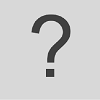As part of the pre-mobility phase, we suggest the following activity that allows students to explore their Erasmus destinations from the comfort of their classroom. Google Earth and Flyover are the tools selected for the completion of this activity. Through this activity, you will have the possibility to take your students on a virtual trip around the cities they will visit during their mobility programme, guiding them in the discovery of their target city/country (from a geographical and cultural point of view) with an immersive approach. Students will be actively searching for cultural information, flying over their Erasmus destination and sharing and discussing their findings and experience with the class.
Please, find below specific information regarding the applications selected:
Google Earth will help you explore the wonders of the world in 3D virtual reality. ‘Earth VR comes with cinematic tours and hand-picked destinations that send you to the Amazon River, the Manhattan skyline, the Grand Canyon, the Swiss Alps, and more.’ You can check the preview gallery in Google Earth VR home page to see some examples of amazing places you can visit using this new service.’
Watch the video below to learn how to use Google Earth:
Watch the video below to learn how to create virtual tours using Google Earth:
- Have a better understanding of their target countries
- Critically engage with and reflect upon the cities/landmarks presented
- Practice their digital and language skills
Procedure
- Before using the Google Earth VR or the Flyover application, ask your student to gather information online related to the city they will stay in during their Erasmus programme (information related to the hosting university- i.e. location, history- highlights of the city, traditions, festivals and events etc…).
- Students will take notes (in the target language) of the information gathered on a shared google doc.
- Students can now open Google Earth VR or Flyover applications on their devices.
- Students can head over to the area they want to explore, and if an aerial tour is available they will see a circle with 3D.
- They will tap on the 3D icon and then tap ’Tour’ to start their flyover adventure.
- During their flyover tour, students will look for the places/highlights they found in their initial online search. While flying over, they can add new information to their google doc.
- Students will share with the class their flyover adventure by giving a 5 minutes presentation in the target language using their notes and Google Earth VR or Flyover applications if needed.
Suggestions for assessment
Project-work, Cities Presentation: students can work in small groups – 2/3 people- or by themselves presenting cities they have explored. These presentations may be based on specific topics introduced and discussed during the language class. Flyover tours will be part of the presentations.
As part of the pre-mobility phase, we suggest the following activity that allows students to explore their Erasmus destinations from the comfort of their classroom. <a href=”https://www.google.com/earth/” data-mce-href=”https://www.google.com/earth/”>Google Earth</a> and <a href=”https://support.apple.com/guide/iphone/take-flyover-tours-in-maps-iph81a3f978/ios” data-mce-href=”https://support.apple.com/guide/iphone/take-flyover-tours-in-maps-iph81a3f978/ios”>Flyover</a> are the tools selected for the completion of this activity. Through this activity, you will have the possibility to take your students on a virtual trip around the cities they will visit during their mobility programme, guiding them in the discovery of their target city/country (from a geographical and cultural point of view) with an immersive approach. Students will be actively searching for cultural information, flying over their Erasmus destination and sharing and discussing their findings and experience with the class.Please, find below specific information regarding the applications selected:<a href=”https://www.google.com/earth/” data-mce-href=”https://www.google.com/earth/”>Google Earth</a> will help you explore the wonders of the world in 3D virtual reality. ‘Earth VR comes with cinematic tours and hand-picked destinations that send you to the Amazon River, the Manhattan skyline, the Grand Canyon, the Swiss Alps, and more.’ You can check the preview gallery in Google Earth VR <a href=”https://vr.google.com/earth/” data-mce-href=”https://vr.google.com/earth/”>home page</a> to see some examples of amazing places you can visit using this new service.’Watch the video below to learn how to use <a href=”https://www.google.com/earth/” data-mce-href=”https://www.google.com/earth/”>Google Earth:</a>.Watch the video below to learn how to create virtual tours using <a href=”https://www.youtube.com/watch?time_continue=3&v=jQvrB5aRV_Q&feature=emb_logo” data-mce-href=”https://www.youtube.com/watch?time_continue=3&v=jQvrB5aRV_Q&feature=emb_logo”>Google Earth</a>:.<a href=”http://www.apple.com/education/teachers/?CID=mkts-edu-appleteacher-twt-itunesu#teacher” data-mce-href=”http://www.apple.com/education/teachers/?CID=mkts-edu-appleteacher-twt-itunesu#teacher”>Apple</a>’s Maps app has a similar feature called <a href=”https://support.apple.com/guide/iphone/take-flyover-tours-in-maps-iph81a3f978/ios” data-mce-href=”https://support.apple.com/guide/iphone/take-flyover-tours-in-maps-iph81a3f978/ios”>Flyover</a>. This feature will allow you to take your students on virtual tours to explore the world in 3D. You can visit over 250 cities and destinations from all around the world. As demonstrated in the video below, the process is very easy:<br /><p data-wpview-marker=”%5Bembed%5Dhttp%3A%2F%2Fimages.apple.com%2Fmedia%2Fus%2Feducation%2F2016%2F1e867897_5de3_45db_ac71_d635d1ccb5a5%2Finspiration%2Ffly-over%2Feducation-fly-over-cc-us-20160407_960x540.mp4%5B%2Fembed%5D”>.</p>
<br /><span style=”font-weight: 400;” data-mce-style=”font-weight: 400;”>Upon completion of this task students will be able to:</span><br /><li>Have a better understanding of their target countries</li><li>Critically engage with and reflect upon the cities/landmarks presented</li><li>Practice their digital and language skills</li>
<b>Procedure</b><li>Before using the <a href=”https://arvr.google.com/earth/” data-mce-href=”https://arvr.google.com/earth/”>Google Earth VR</a> or the <a href=”https://support.apple.com/guide/iphone/take-flyover-tours-in-maps-iph81a3f978/ios” data-mce-href=”https://support.apple.com/guide/iphone/take-flyover-tours-in-maps-iph81a3f978/ios”>Flyover</a> application, ask your student to gather information online related to the city they will stay in during their Erasmus programme (information related to the hosting university- i.e. location, history- highlights of the city, traditions, festivals and events etc…).</li><li>Students will take notes (in the target language) of the information gathered on a shared google doc.</li><li>Students can now open <a href=”https://arvr.google.com/earth/” data-mce-href=”https://arvr.google.com/earth/”>Google Earth VR</a> or <a href=”https://support.apple.com/guide/iphone/take-flyover-tours-in-maps-iph81a3f978/ios” data-mce-href=”https://support.apple.com/guide/iphone/take-flyover-tours-in-maps-iph81a3f978/ios”>Flyover</a> applications on their devices.</li><li>Students can head over to the area they want to explore, and if an aerial tour is available they will see a circle with 3D.</li><li>They will tap on the 3D icon and then tap ’Tour’ to start their flyover adventure.</li><li>During their flyover tour, students will look for the places/highlights they found in their initial online search. While flying over, they can add new information to their google doc.</li><li>Students will share with the class their flyover adventure by giving a 5 minutes presentation in the target language using their notes and <a href=”https://arvr.google.com/earth/” data-mce-href=”https://arvr.google.com/earth/”>Google Earth VR</a> or <a href=”https://support.apple.com/guide/iphone/take-flyover-tours-in-maps-iph81a3f978/ios” data-mce-href=”https://support.apple.com/guide/iphone/take-flyover-tours-in-maps-iph81a3f978/ios”>Flyover</a> applications if needed.</li>
<b>Suggestions for assessment </b><span style=”font-weight: 400;” data-mce-style=”font-weight: 400;”>Project-work, Cities Presentation: students can work in small groups – 2/3 people- or by themselves presenting cities they have explored. These presentations may be based on specific topics introduced and discussed during the language class. Flyover tours will be part of the presentations.<br />
</span><br /><br />
As part of the pre-mobility phase, we suggest the following activity that allows students to explore their Erasmus destinations from the comfort of their classroom. <a href=”https://www.google.com/earth/” data-mce-href=”https://www.google.com/earth/”>Google Earth</a> and <a href=”https://support.apple.com/guide/iphone/take-flyover-tours-in-maps-iph81a3f978/ios” data-mce-href=”https://support.apple.com/guide/iphone/take-flyover-tours-in-maps-iph81a3f978/ios”>Flyover</a> are the tools selected for the completion of this activity. Through this activity, you will have the possibility to take your students on a virtual trip around the cities they will visit during their mobility programme, guiding them in the discovery of their target city/country (from a geographical and cultural point of view) with an immersive approach. Students will be actively searching for cultural information, flying over their Erasmus destination and sharing and discussing their findings and experience with the class.Please, find below specific information regarding the applications selected:<a href=”https://www.google.com/earth/” data-mce-href=”https://www.google.com/earth/”>Google Earth</a> will help you explore the wonders of the world in 3D virtual reality. ‘Earth VR comes with cinematic tours and hand-picked destinations that send you to the Amazon River, the Manhattan skyline, the Grand Canyon, the Swiss Alps, and more.’ You can check the preview gallery in Google Earth VR <a href=”https://vr.google.com/earth/” data-mce-href=”https://vr.google.com/earth/”>home page</a> to see some examples of amazing places you can visit using this new service.’Watch the video below to learn how to use <a href=”https://www.google.com/earth/” data-mce-href=”https://www.google.com/earth/”>Google Earth:</a>.Watch the video below to learn how to create virtual tours using <a href=”https://www.youtube.com/watch?time_continue=3&v=jQvrB5aRV_Q&feature=emb_logo” data-mce-href=”https://www.youtube.com/watch?time_continue=3&v=jQvrB5aRV_Q&feature=emb_logo”>Google Earth</a>:.<a href=”http://www.apple.com/education/teachers/?CID=mkts-edu-appleteacher-twt-itunesu#teacher” data-mce-href=”http://www.apple.com/education/teachers/?CID=mkts-edu-appleteacher-twt-itunesu#teacher”>Apple</a>’s Maps app has a similar feature called <a href=”https://support.apple.com/guide/iphone/take-flyover-tours-in-maps-iph81a3f978/ios” data-mce-href=”https://support.apple.com/guide/iphone/take-flyover-tours-in-maps-iph81a3f978/ios”>Flyover</a>. This feature will allow you to take your students on virtual tours to explore the world in 3D. You can visit over 250 cities and destinations from all around the world. As demonstrated in the video below, the process is very easy:<br /><p data-wpview-marker=”%5Bembed%5Dhttp%3A%2F%2Fimages.apple.com%2Fmedia%2Fus%2Feducation%2F2016%2F1e867897_5de3_45db_ac71_d635d1ccb5a5%2Finspiration%2Ffly-over%2Feducation-fly-over-cc-us-20160407_960x540.mp4%5B%2Fembed%5D”>.</p>
<br /><span style=”font-weight: 400;” data-mce-style=”font-weight: 400;”>Upon completion of this task students will be able to:</span><br /><li>Have a better understanding of their target countries</li><li>Critically engage with and reflect upon the cities/landmarks presented</li><li>Practice their digital and language skills</li>
<b>Procedure</b><li>Before using the <a href=”https://arvr.google.com/earth/” data-mce-href=”https://arvr.google.com/earth/”>Google Earth VR</a> or the <a href=”https://support.apple.com/guide/iphone/take-flyover-tours-in-maps-iph81a3f978/ios” data-mce-href=”https://support.apple.com/guide/iphone/take-flyover-tours-in-maps-iph81a3f978/ios”>Flyover</a> application, ask your student to gather information online related to the city they will stay in during their Erasmus programme (information related to the hosting university- i.e. location, history- highlights of the city, traditions, festivals and events etc…).</li><li>Students will take notes (in the target language) of the information gathered on a shared google doc.</li><li>Students can now open <a href=”https://arvr.google.com/earth/” data-mce-href=”https://arvr.google.com/earth/”>Google Earth VR</a> or <a href=”https://support.apple.com/guide/iphone/take-flyover-tours-in-maps-iph81a3f978/ios” data-mce-href=”https://support.apple.com/guide/iphone/take-flyover-tours-in-maps-iph81a3f978/ios”>Flyover</a> applications on their devices.</li><li>Students can head over to the area they want to explore, and if an aerial tour is available they will see a circle with 3D.</li><li>They will tap on the 3D icon and then tap ’Tour’ to start their flyover adventure.</li><li>During their flyover tour, students will look for the places/highlights they found in their initial online search. While flying over, they can add new information to their google doc.</li><li>Students will share with the class their flyover adventure by giving a 5 minutes presentation in the target language using their notes and <a href=”https://arvr.google.com/earth/” data-mce-href=”https://arvr.google.com/earth/”>Google Earth VR</a> or <a href=”https://support.apple.com/guide/iphone/take-flyover-tours-in-maps-iph81a3f978/ios” data-mce-href=”https://support.apple.com/guide/iphone/take-flyover-tours-in-maps-iph81a3f978/ios”>Flyover</a> applications if needed.</li>
<b>Suggestions for assessment </b><span style=”font-weight: 400;” data-mce-style=”font-weight: 400;”>Project-work, Cities Presentation: students can work in small groups – 2/3 people- or by themselves presenting cities they have explored. These presentations may be based on specific topics introduced and discussed during the language class. Flyover tours will be part of the presentations.<br />
</span><br /><br />
As part of the pre-mobility phase, we suggest the following activity that allows students to explore their Erasmus destinations from the comfort of their classroom. <a href=”https://www.google.com/earth/” data-mce-href=”https://www.google.com/earth/”>Google Earth</a> and <a href=”https://support.apple.com/guide/iphone/take-flyover-tours-in-maps-iph81a3f978/ios” data-mce-href=”https://support.apple.com/guide/iphone/take-flyover-tours-in-maps-iph81a3f978/ios”>Flyover</a> are the tools selected for the completion of this activity. Through this activity, you will have the possibility to take your students on a virtual trip around the cities they will visit during their mobility programme, guiding them in the discovery of their target city/country (from a geographical and cultural point of view) with an immersive approach. Students will be actively searching for cultural information, flying over their Erasmus destination and sharing and discussing their findings and experience with the class.Please, find below specific information regarding the applications selected:<a href=”https://www.google.com/earth/” data-mce-href=”https://www.google.com/earth/”>Google Earth</a> will help you explore the wonders of the world in 3D virtual reality. ‘Earth VR comes with cinematic tours and hand-picked destinations that send you to the Amazon River, the Manhattan skyline, the Grand Canyon, the Swiss Alps, and more.’ You can check the preview gallery in Google Earth VR <a href=”https://vr.google.com/earth/” data-mce-href=”https://vr.google.com/earth/”>home page</a> to see some examples of amazing places you can visit using this new service.’Watch the video below to learn how to use <a href=”https://www.google.com/earth/” data-mce-href=”https://www.google.com/earth/”>Google Earth:</a>.Watch the video below to learn how to create virtual tours using <a href=”https://www.youtube.com/watch?time_continue=3&v=jQvrB5aRV_Q&feature=emb_logo” data-mce-href=”https://www.youtube.com/watch?time_continue=3&v=jQvrB5aRV_Q&feature=emb_logo”>Google Earth</a>:.<a href=”http://www.apple.com/education/teachers/?CID=mkts-edu-appleteacher-twt-itunesu#teacher” data-mce-href=”http://www.apple.com/education/teachers/?CID=mkts-edu-appleteacher-twt-itunesu#teacher”>Apple</a>’s Maps app has a similar feature called <a href=”https://support.apple.com/guide/iphone/take-flyover-tours-in-maps-iph81a3f978/ios” data-mce-href=”https://support.apple.com/guide/iphone/take-flyover-tours-in-maps-iph81a3f978/ios”>Flyover</a>. This feature will allow you to take your students on virtual tours to explore the world in 3D. You can visit over 250 cities and destinations from all around the world. As demonstrated in the video below, the process is very easy:<br /><p data-wpview-marker=”%5Bembed%5Dhttp%3A%2F%2Fimages.apple.com%2Fmedia%2Fus%2Feducation%2F2016%2F1e867897_5de3_45db_ac71_d635d1ccb5a5%2Finspiration%2Ffly-over%2Feducation-fly-over-cc-us-20160407_960x540.mp4%5B%2Fembed%5D”>.</p>
<br /><span style=”font-weight: 400;” data-mce-style=”font-weight: 400;”>Upon completion of this task students will be able to:</span><br /><li>Have a better understanding of their target countries</li><li>Critically engage with and reflect upon the cities/landmarks presented</li><li>Practice their digital and language skills</li>
<b>Procedure</b><li>Before using the <a href=”https://arvr.google.com/earth/” data-mce-href=”https://arvr.google.com/earth/”>Google Earth VR</a> or the <a href=”https://support.apple.com/guide/iphone/take-flyover-tours-in-maps-iph81a3f978/ios” data-mce-href=”https://support.apple.com/guide/iphone/take-flyover-tours-in-maps-iph81a3f978/ios”>Flyover</a> application, ask your student to gather information online related to the city they will stay in during their Erasmus programme (information related to the hosting university- i.e. location, history- highlights of the city, traditions, festivals and events etc…).</li><li>Students will take notes (in the target language) of the information gathered on a shared google doc.</li><li>Students can now open <a href=”https://arvr.google.com/earth/” data-mce-href=”https://arvr.google.com/earth/”>Google Earth VR</a> or <a href=”https://support.apple.com/guide/iphone/take-flyover-tours-in-maps-iph81a3f978/ios” data-mce-href=”https://support.apple.com/guide/iphone/take-flyover-tours-in-maps-iph81a3f978/ios”>Flyover</a> applications on their devices.</li><li>Students can head over to the area they want to explore, and if an aerial tour is available they will see a circle with 3D.</li><li>They will tap on the 3D icon and then tap ’Tour’ to start their flyover adventure.</li><li>During their flyover tour, students will look for the places/highlights they found in their initial online search. While flying over, they can add new information to their google doc.</li><li>Students will share with the class their flyover adventure by giving a 5 minutes presentation in the target language using their notes and <a href=”https://arvr.google.com/earth/” data-mce-href=”https://arvr.google.com/earth/”>Google Earth VR</a> or <a href=”https://support.apple.com/guide/iphone/take-flyover-tours-in-maps-iph81a3f978/ios” data-mce-href=”https://support.apple.com/guide/iphone/take-flyover-tours-in-maps-iph81a3f978/ios”>Flyover</a> applications if needed.</li>
<b>Suggestions for assessment </b><span style=”font-weight: 400;” data-mce-style=”font-weight: 400;”>Project-work, Cities Presentation: students can work in small groups – 2/3 people- or by themselves presenting cities they have explored. These presentations may be based on specific topics introduced and discussed during the language class. Flyover tours will be part of the presentations.<br />
</span><br /><br />
As part of the pre-mobility phase, we suggest the following activity that allows students to explore their Erasmus destinations from the comfort of their classroom. <a href=”https://www.google.com/earth/” data-mce-href=”https://www.google.com/earth/”>Google Earth</a> and <a href=”https://support.apple.com/guide/iphone/take-flyover-tours-in-maps-iph81a3f978/ios” data-mce-href=”https://support.apple.com/guide/iphone/take-flyover-tours-in-maps-iph81a3f978/ios”>Flyover</a> are the tools selected for the completion of this activity. Through this activity, you will have the possibility to take your students on a virtual trip around the cities they will visit during their mobility programme, guiding them in the discovery of their target city/country (from a geographical and cultural point of view) with an immersive approach. Students will be actively searching for cultural information, flying over their Erasmus destination and sharing and discussing their findings and experience with the class.Please, find below specific information regarding the applications selected:<a href=”https://www.google.com/earth/” data-mce-href=”https://www.google.com/earth/”>Google Earth</a> will help you explore the wonders of the world in 3D virtual reality. ‘Earth VR comes with cinematic tours and hand-picked destinations that send you to the Amazon River, the Manhattan skyline, the Grand Canyon, the Swiss Alps, and more.’ You can check the preview gallery in Google Earth VR <a href=”https://vr.google.com/earth/” data-mce-href=”https://vr.google.com/earth/”>home page</a> to see some examples of amazing places you can visit using this new service.’Watch the video below to learn how to use <a href=”https://www.google.com/earth/” data-mce-href=”https://www.google.com/earth/”>Google Earth:</a>.Watch the video below to learn how to create virtual tours using <a href=”https://www.youtube.com/watch?time_continue=3&v=jQvrB5aRV_Q&feature=emb_logo” data-mce-href=”https://www.youtube.com/watch?time_continue=3&v=jQvrB5aRV_Q&feature=emb_logo”>Google Earth</a>:.<a href=”http://www.apple.com/education/teachers/?CID=mkts-edu-appleteacher-twt-itunesu#teacher” data-mce-href=”http://www.apple.com/education/teachers/?CID=mkts-edu-appleteacher-twt-itunesu#teacher”>Apple</a>’s Maps app has a similar feature called <a href=”https://support.apple.com/guide/iphone/take-flyover-tours-in-maps-iph81a3f978/ios” data-mce-href=”https://support.apple.com/guide/iphone/take-flyover-tours-in-maps-iph81a3f978/ios”>Flyover</a>. This feature will allow you to take your students on virtual tours to explore the world in 3D. You can visit over 250 cities and destinations from all around the world. As demonstrated in the video below, the process is very easy:<br /><p data-wpview-marker=”%5Bembed%5Dhttp%3A%2F%2Fimages.apple.com%2Fmedia%2Fus%2Feducation%2F2016%2F1e867897_5de3_45db_ac71_d635d1ccb5a5%2Finspiration%2Ffly-over%2Feducation-fly-over-cc-us-20160407_960x540.mp4%5B%2Fembed%5D”>.</p>
<br /><span style=”font-weight: 400;” data-mce-style=”font-weight: 400;”>Upon completion of this task students will be able to:</span><br /><li>Have a better understanding of their target countries</li><li>Critically engage with and reflect upon the cities/landmarks presented</li><li>Practice their digital and language skills</li>
<b>Procedure</b><li>Before using the <a href=”https://arvr.google.com/earth/” data-mce-href=”https://arvr.google.com/earth/”>Google Earth VR</a> or the <a href=”https://support.apple.com/guide/iphone/take-flyover-tours-in-maps-iph81a3f978/ios” data-mce-href=”https://support.apple.com/guide/iphone/take-flyover-tours-in-maps-iph81a3f978/ios”>Flyover</a> application, ask your student to gather information online related to the city they will stay in during their Erasmus programme (information related to the hosting university- i.e. location, history- highlights of the city, traditions, festivals and events etc…).</li><li>Students will take notes (in the target language) of the information gathered on a shared google doc.</li><li>Students can now open <a href=”https://arvr.google.com/earth/” data-mce-href=”https://arvr.google.com/earth/”>Google Earth VR</a> or <a href=”https://support.apple.com/guide/iphone/take-flyover-tours-in-maps-iph81a3f978/ios” data-mce-href=”https://support.apple.com/guide/iphone/take-flyover-tours-in-maps-iph81a3f978/ios”>Flyover</a> applications on their devices.</li><li>Students can head over to the area they want to explore, and if an aerial tour is available they will see a circle with 3D.</li><li>They will tap on the 3D icon and then tap ’Tour’ to start their flyover adventure.</li><li>During their flyover tour, students will look for the places/highlights they found in their initial online search. While flying over, they can add new information to their google doc.</li><li>Students will share with the class their flyover adventure by giving a 5 minutes presentation in the target language using their notes and <a href=”https://arvr.google.com/earth/” data-mce-href=”https://arvr.google.com/earth/”>Google Earth VR</a> or <a href=”https://support.apple.com/guide/iphone/take-flyover-tours-in-maps-iph81a3f978/ios” data-mce-href=”https://support.apple.com/guide/iphone/take-flyover-tours-in-maps-iph81a3f978/ios”>Flyover</a> applications if needed.</li>
<b>Suggestions for assessment </b><span style=”font-weight: 400;” data-mce-style=”font-weight: 400;”>Project-work, Cities Presentation: students can work in small groups – 2/3 people- or by themselves presenting cities they have explored. These presentations may be based on specific topics introduced and discussed during the language class. Flyover tours will be part of the presentations.<br />
</span><br /><br />